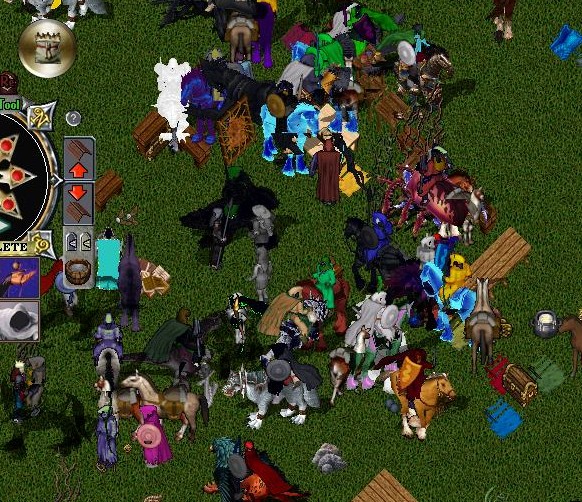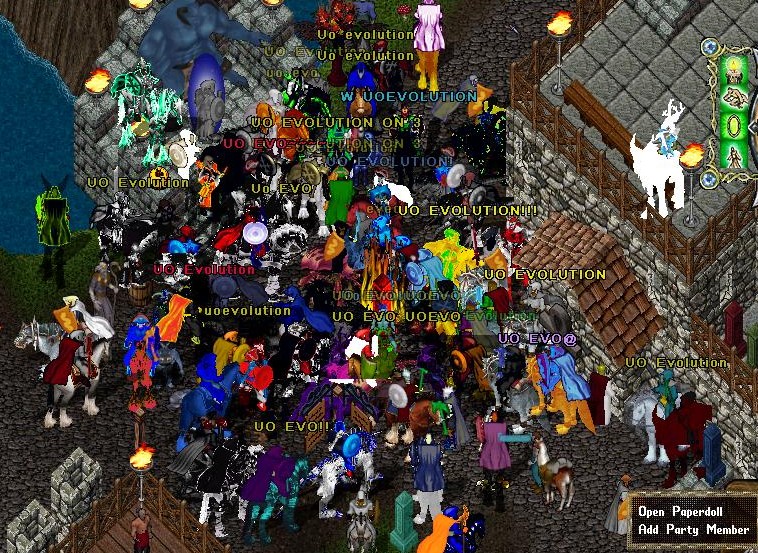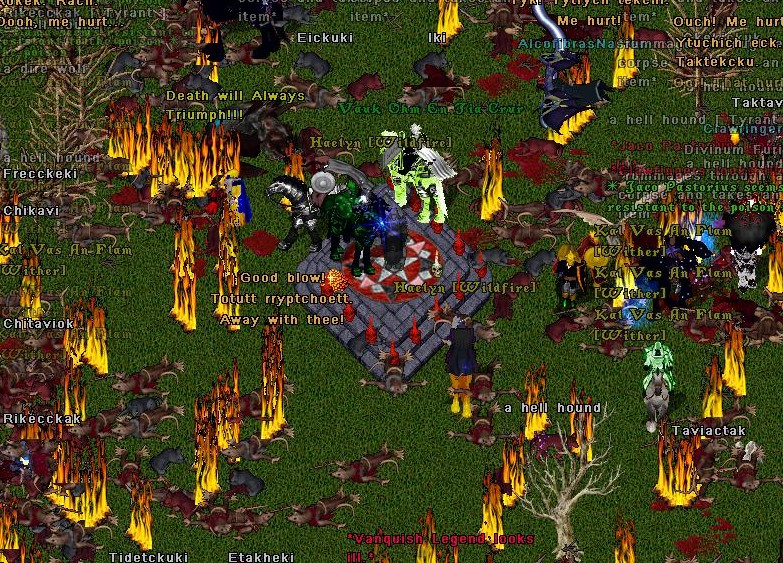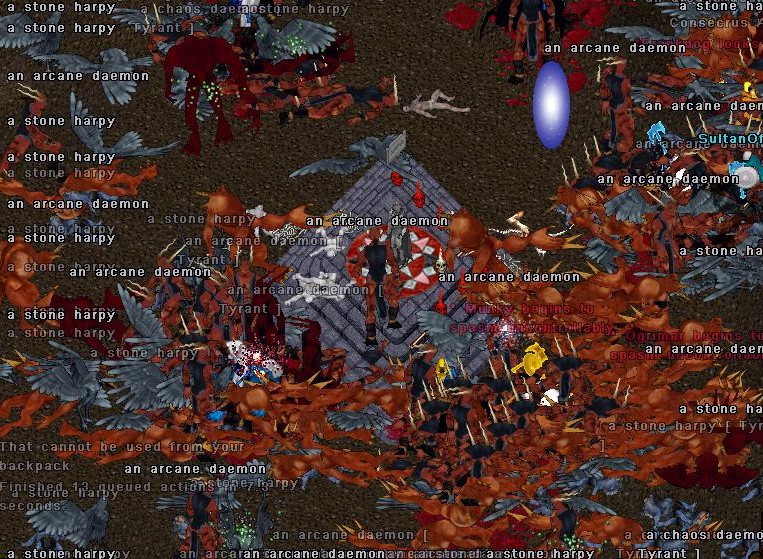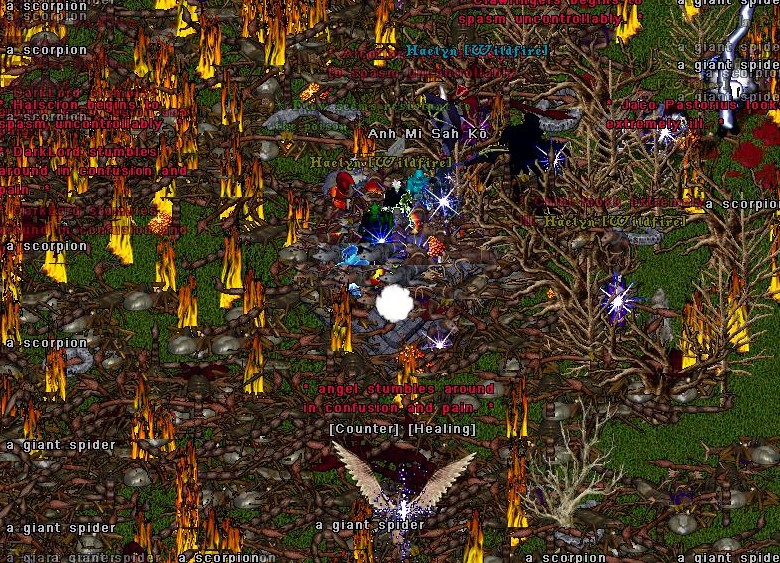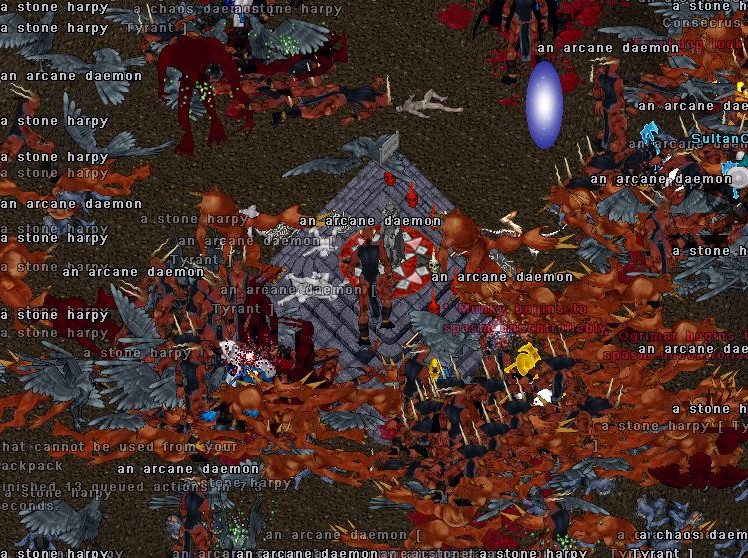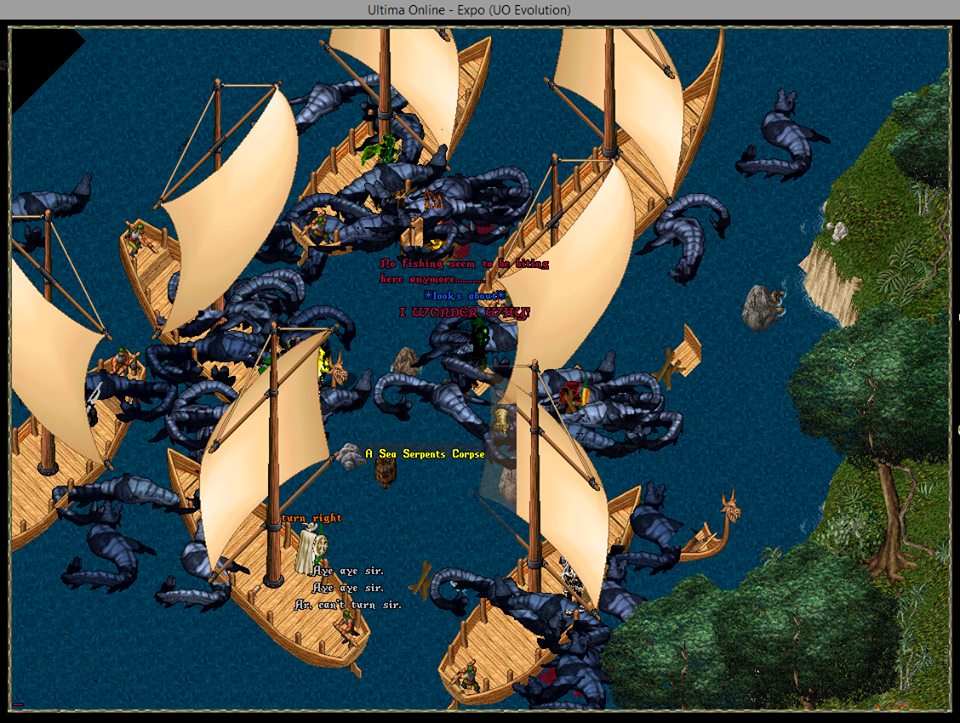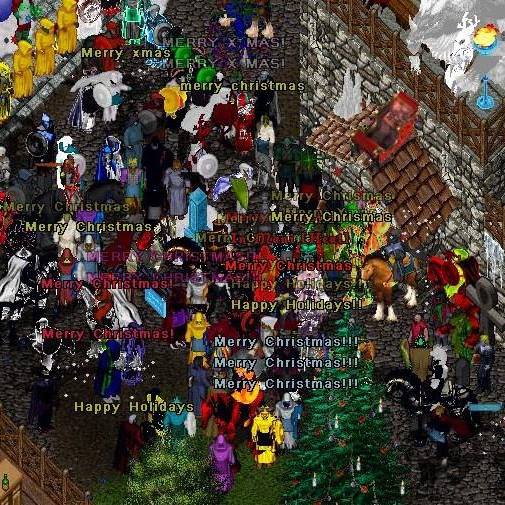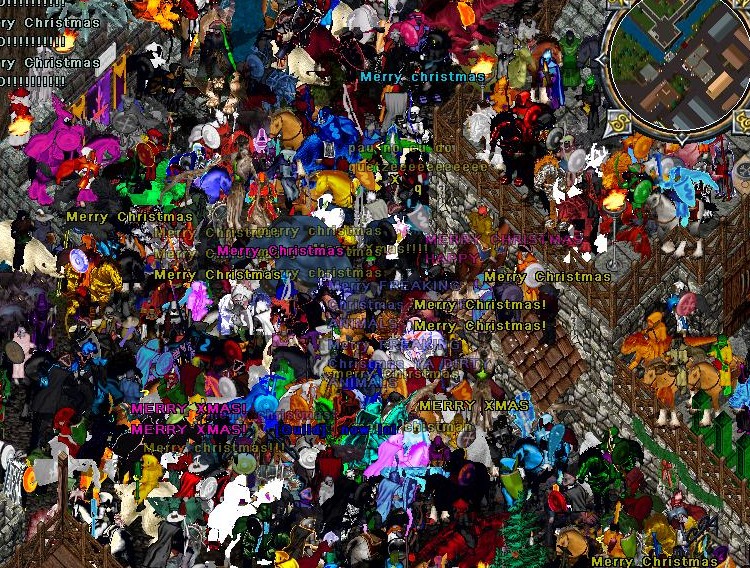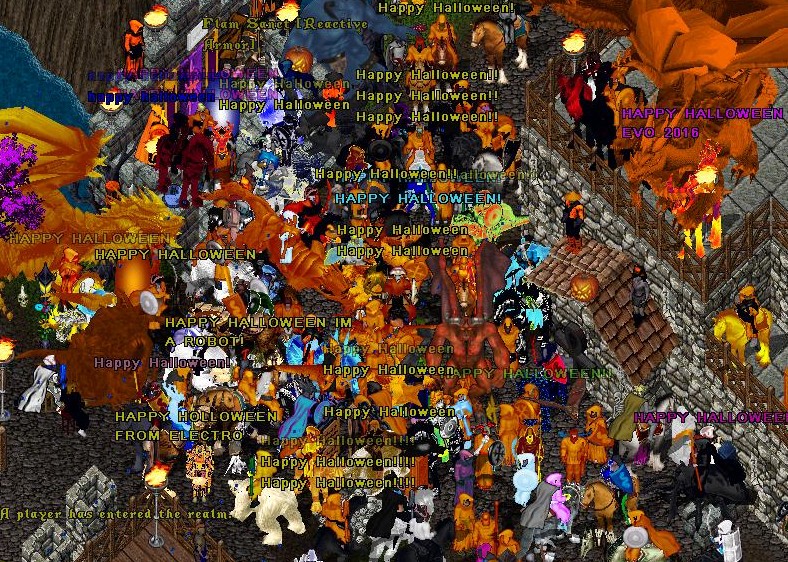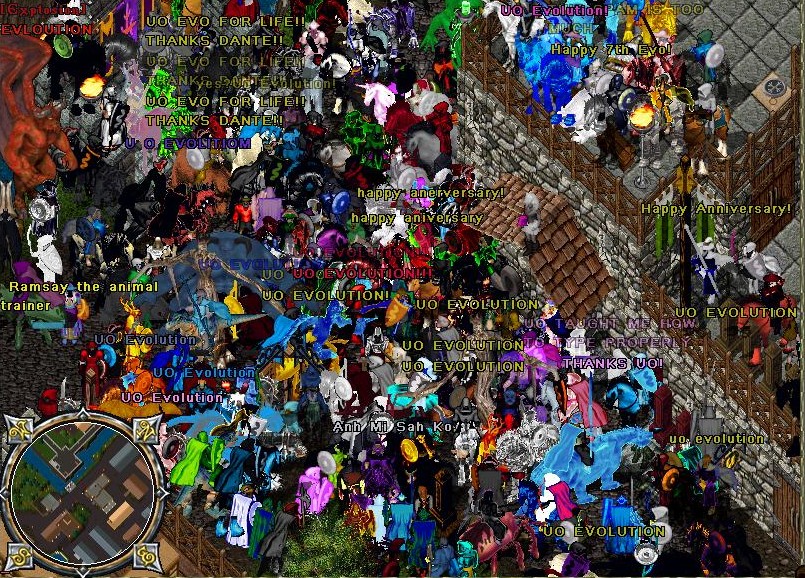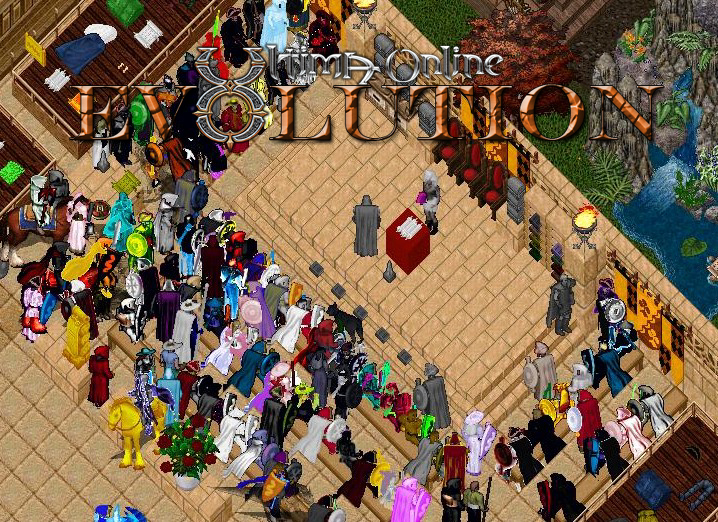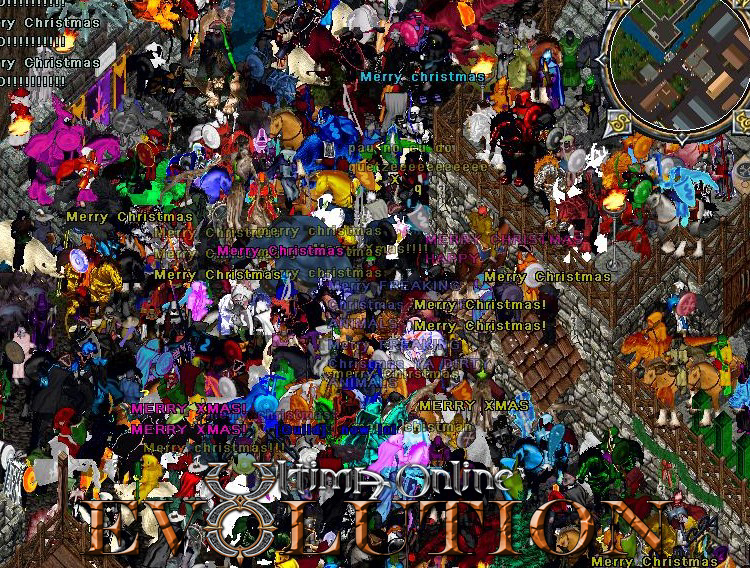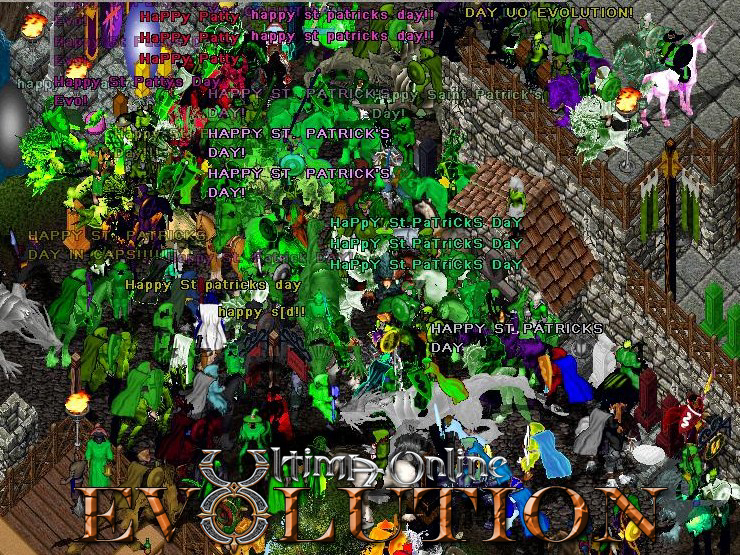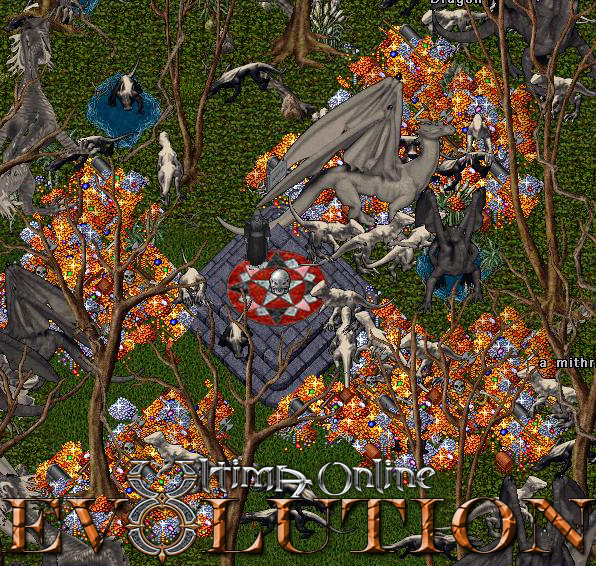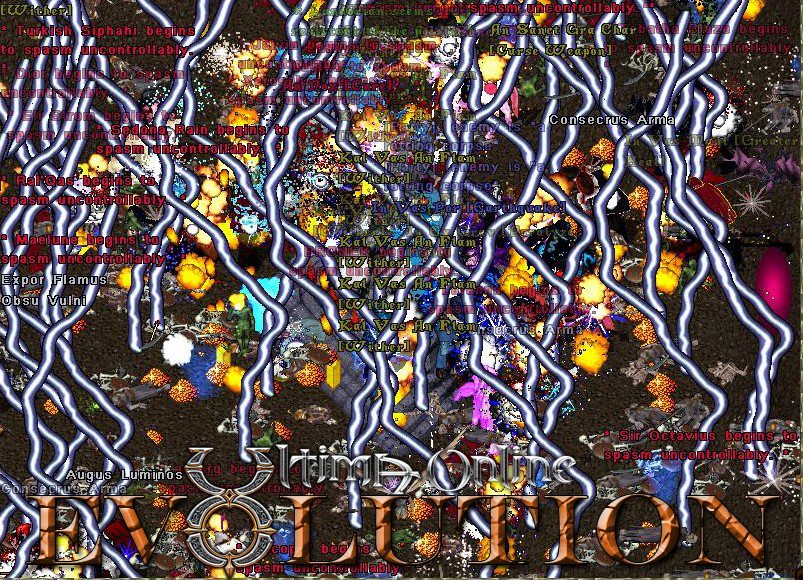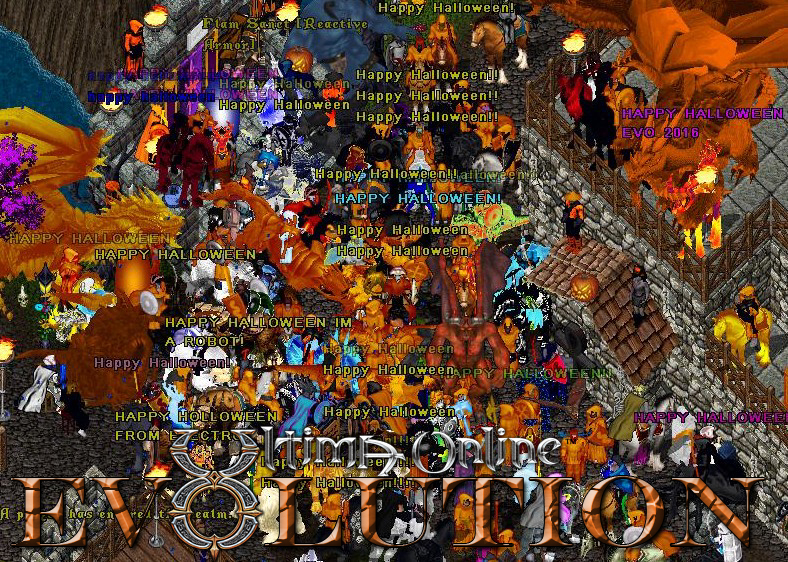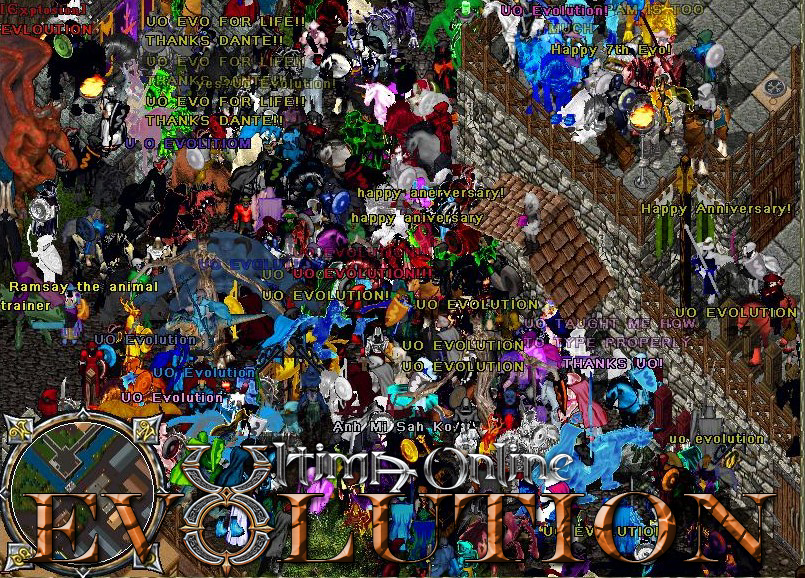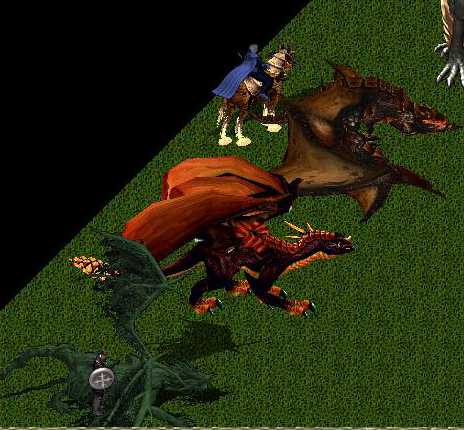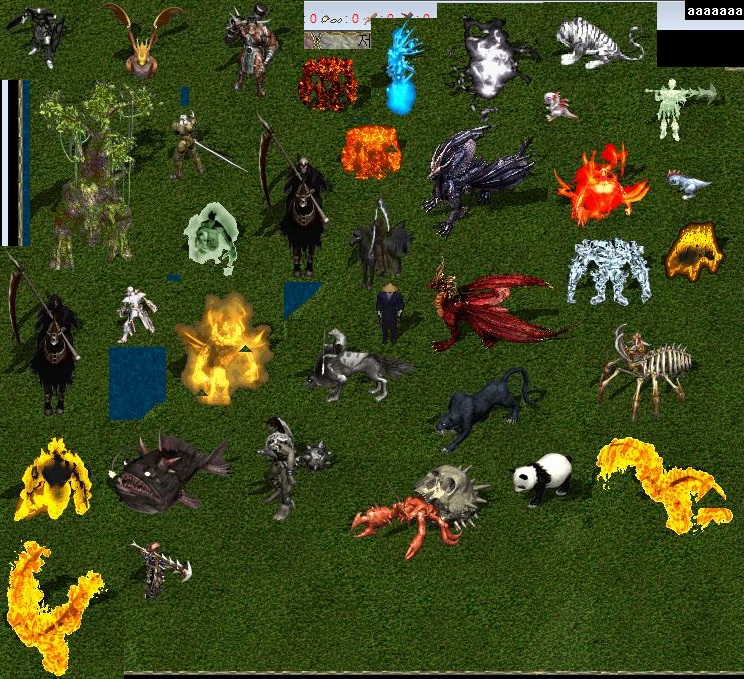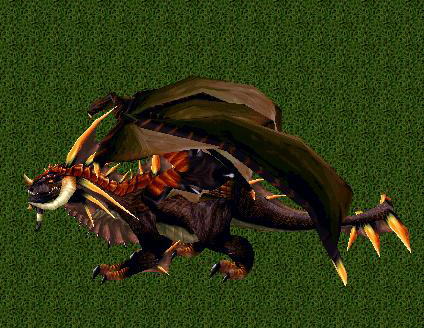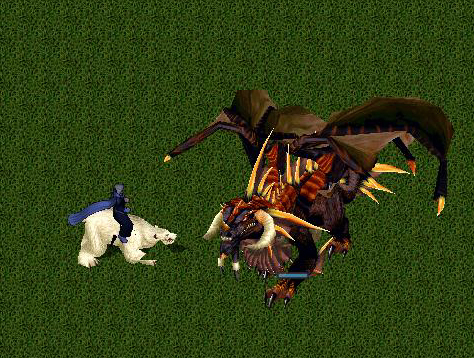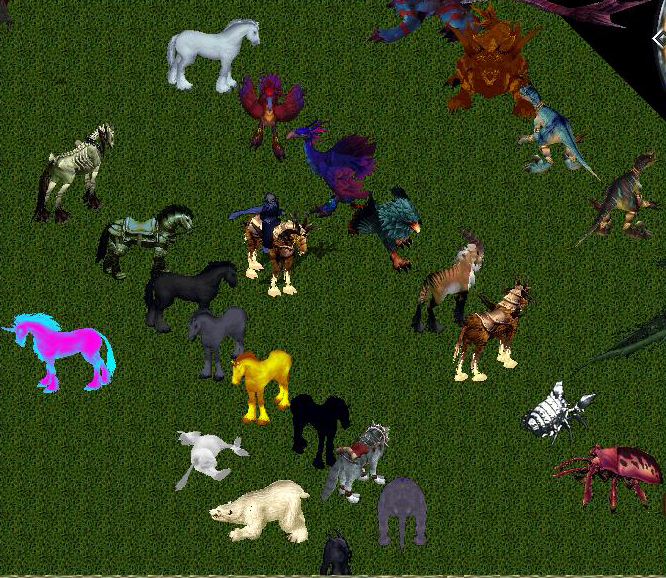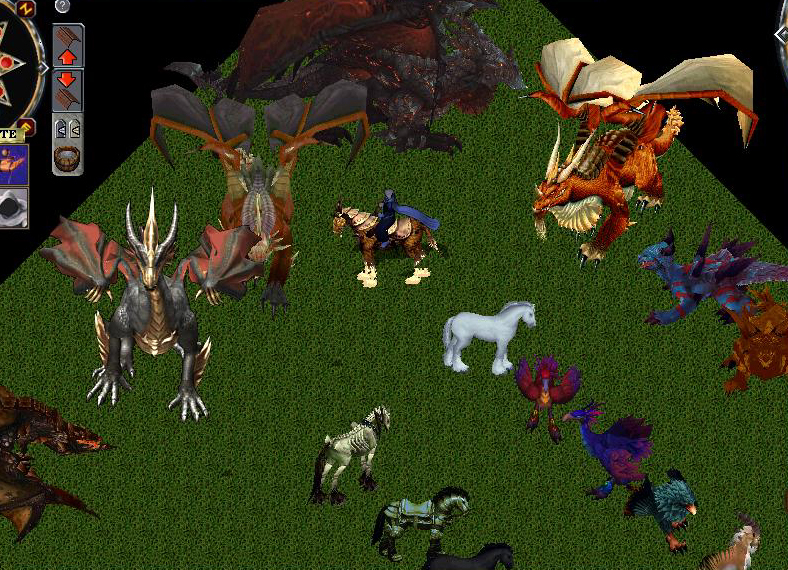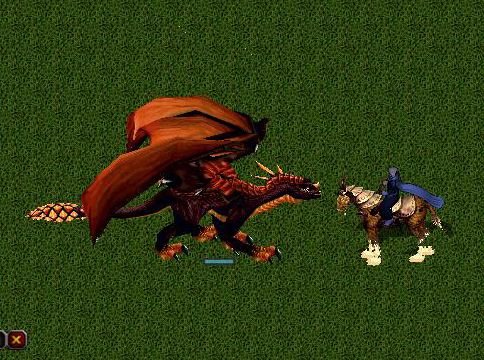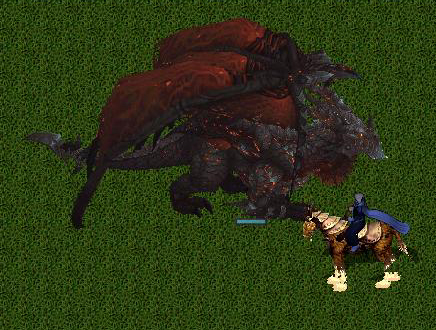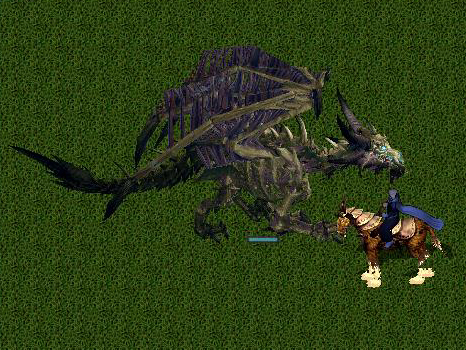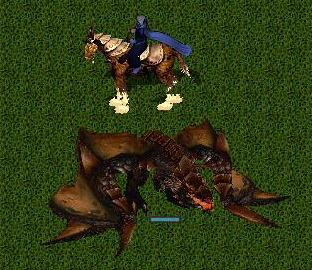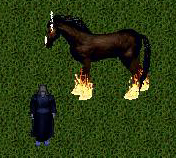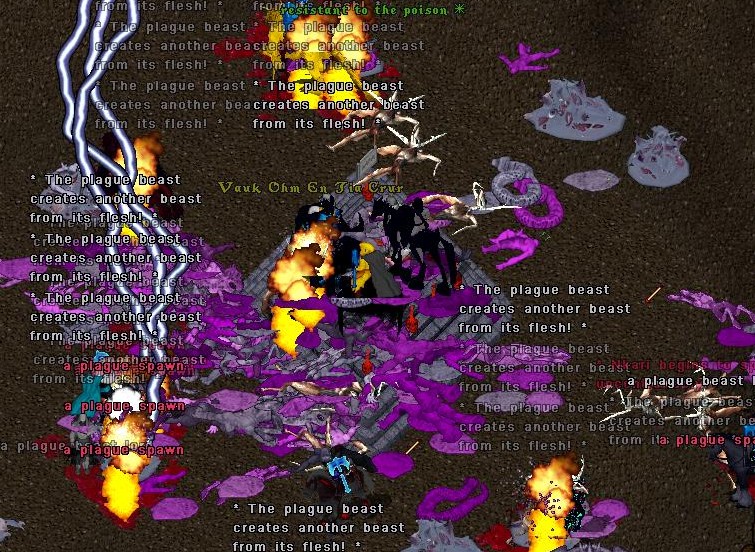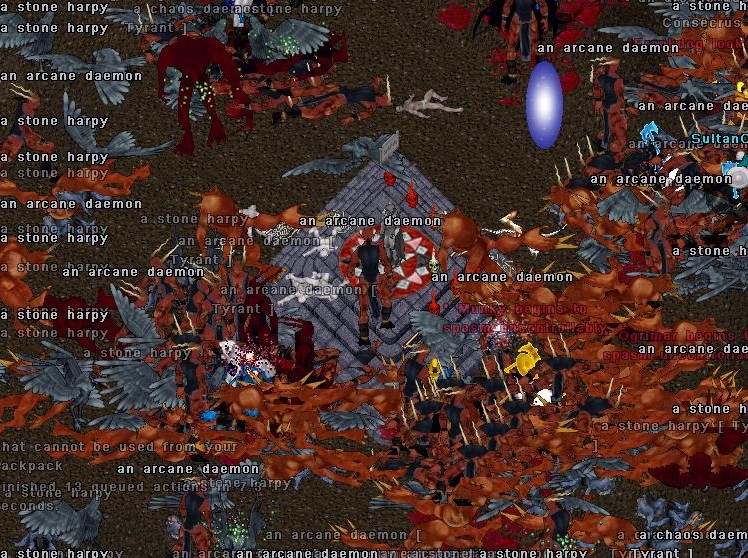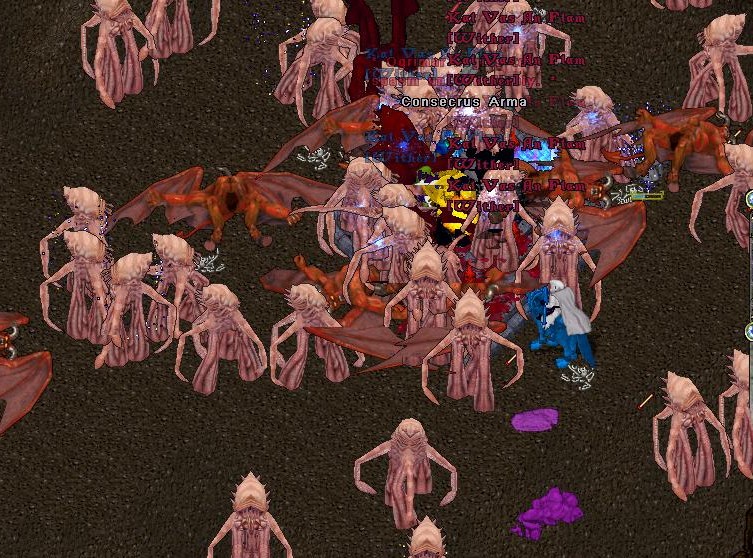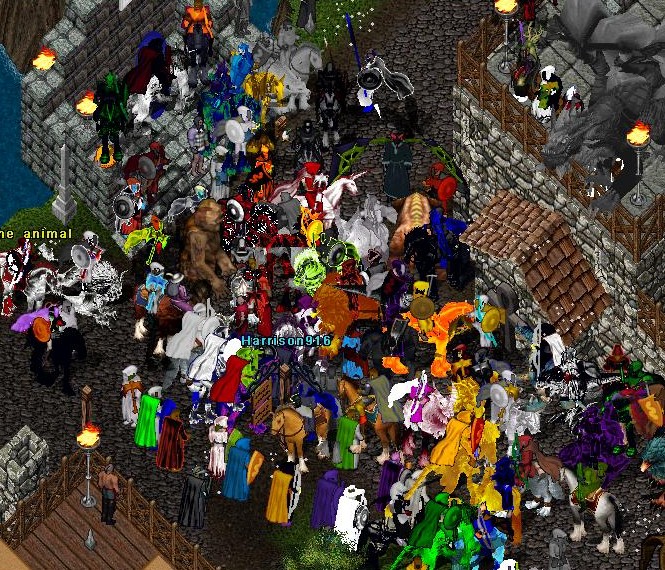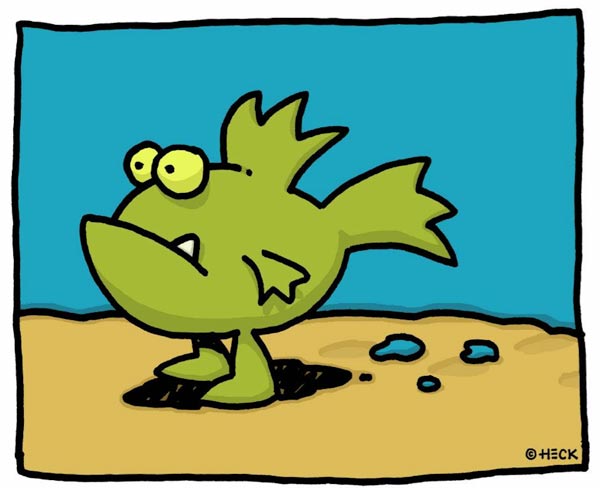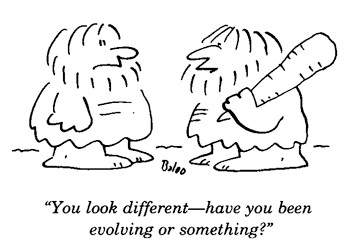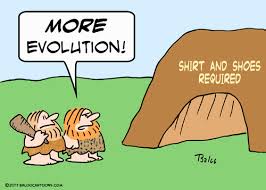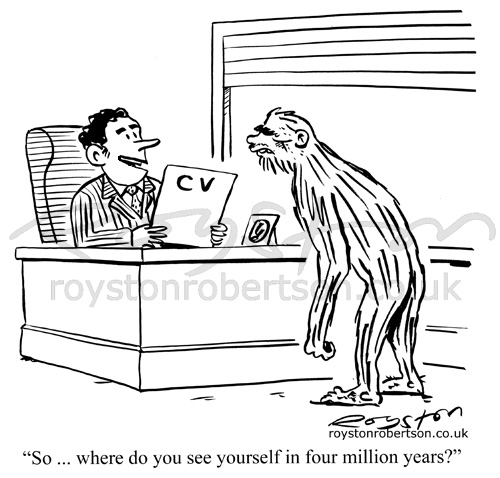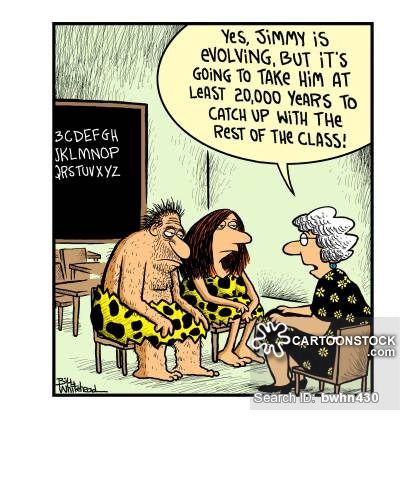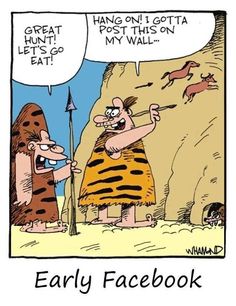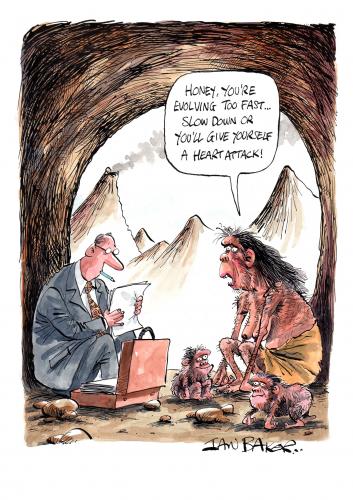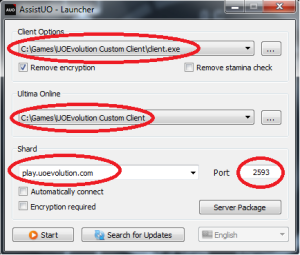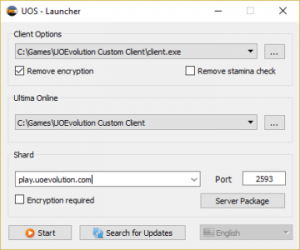Connect
How to Connect to UO Evolution Shard
Our development team is excited to present UO Evolution. Our world is a dynamic adventure that will challenge even the best players. Our Staff and Scripters are all professional and mature…we all have a passion for Ultima Online and work on this shard to provide the most enjoyable gaming experience possible.
Make sure you take the time to watch the video below and download the custom client+patch to see all the new artwork, buildings and mounts. If you log in without the proper patch and see the wrong images, you missed a step somewhere. Our shard is very unique and has 1000s of custom scripts and totally new graphics for the monsters and mounts that you have never seen before… it’s well worth the effort!
Shard Core: RunUO 2.1 SA SVN Client 7.0.13.4
Host Address: play.uoevolution.com and the Port is 2593
In order to connect to the Ultima Online UOEvolution shard, you must first have a couple of programs installed, along with the Microsoft .Net Framework. The video below will explain the steps you need to get playing quickly.
Here is a short video that can help you connect to the shard:
If you have experience with other Ultima Online shards and patching you can follow the quick steps below and get right in the game.
In order to connect to our shard, you must first have a couple of programs installed, along with the .net framework.
INSTALL UOE Custom Client+Patch >>>
UO Evolution Custom Patch
** Once downloaded please be sure to extract it using WinRar or any suitable archiving software. The usual extraction directory is:
“C:\Games\UOEvolution Custom Client\”
However, you may extract the patch/client anywhere on your hard drive as long as you point your UO Steam (or UO Razor) client to the correct location. (play.uoevolution.com and port 2593)
Recommended Client Download: (Download and install the Redistributable first)
1. Visual C++ Redistributable
2. UO Steam or Razor
www.uosteam.com
www.uorazor.com
Create a new folder called “Games”on your C: drive. Make sure the folder is empty. Drop our custom patch into this new “Games” folder and unrar it.
Once you have downloaded and extracted our client you will then need to Run UOSteam OR UO Razor and make sure that your “Client Options” and your “Ultima Online” Directories are pointed to the right locations.
You can see that our UO Evolution Custom Client folder is located in the C:\Games folder on our hard drive. Make sure that you change this according to where you extract the client.
Once you have finished configuring UO Razor or UO Steam you can simply click the “Start” button located at the bottom of the client and create your account/login.
If you have any issues with the setup process of our custom client please feel free to come into our discord channel, our staff team would be happy to assist you in getting everything configured.
If you need more detailed instructions, or have trouble with the set up, review the steps and info below:
Follow these easy steps:
Step 1 – Confirm you have .net framework
You need the microsoft .net framework to run properly. Most new computers will have this software, if you have an old operating system you may have to download.
Step 2 – Download Custom Patch
New players need to download our custom client+patch
There is no need to “patch up”. Our patch/client is already set correctly to 7.0.14.3 and comes ready to run.
To install manually, follow the following steps:
Full Download, Classic Client+UOE Custom Patch>
Step 3 – Download Client
If you don’t already have UO Steam Download or Razor Download download it now.
Step 4 – Unrar the Custom Patch to a folder on your computer
You may need WinRar to open the client patch files
Create a folder on your C: drive and name it “Games” for this example
You now have a place to drop the rar patch file into located at C:/Games
Unrar/Unzip the downloaded patch/client into the Games folder, it will auto create a folder called “UOEvolution Custom Client”
Step 5 – Point client to shard
Open UO Razor, AssistUO or UO Steam and set the shard server to play.uoevolution.com and the port to 2593
Next, use the browse button to point to the UOEvolution custom client folder that was created by the auto installer. It usually is found in the C: > Games > UOEvolution Custom Client
Step 6 – Log In
Open UO Razor, AssistUO or UO Steam and log in. You can now create your account.
NOTE: This UOE Custom Client will be a separate client download, and will not effect any other clients you may have on your computer. This new UOE client+patch can be used only to connect with the custom UO Evolution Shard.
Trouble Shooting: